YouTube can be a blessing and a curse. On one hand, there is endless content to watch that sparks creativity and new ideas but on the other, it can be a deep rabbit hole where kids can spend hours without even realizing it as one video quickly leads into another. Last week the company announced the YouTube Personal Time Watched Profile. Designed to provide a better understanding of time spent on YouTube, it’s thought that these tools will help families grasp their tech usage in order to take charge of their digital wellbeing.
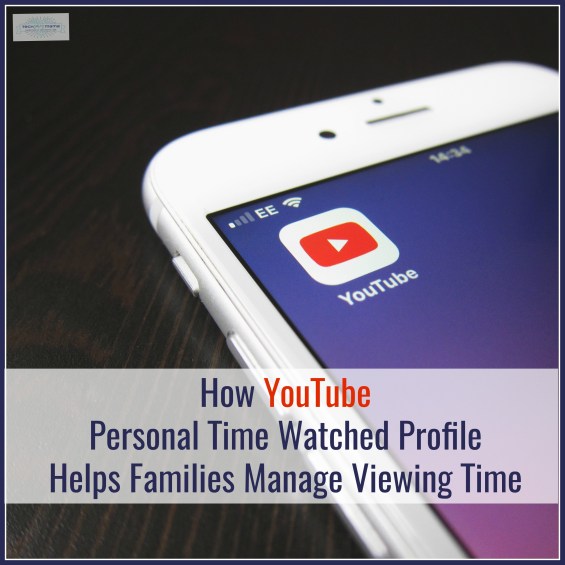
About the YouTube Personal Time Watched Profile
The YouTube Personal Time Watched Profile began rolling out last week and can be found in your account menu. To view your time watched profile:
- Sign into YouTube
- Tap your Account icon
- Tap Time watched
This profile provides an at-a-glance look at how long your child has watched YouTube videos today, yesterday and over the past 7 days.

If you’re concerned about your child’s YouTube watch time, read my Important Conversations to Have with Your Kids About the YouTube Content They’re Watching then take some time to talk to them about what they’re watching, who their favorite content creators are, etc.
If you want more specifics about what they’re watching, click Watch History but also note that this profile doesn’t reflect videos kids deleted from their watch history or videos they’ve watched in Incognito mode. This feature is also only available when they’re signed into YouTube.
How to Manage Screen Time with YouTube Personal Time Watched Profile
Underneath the Stats you’ll see Tools to Manage Your YouTube time. When toggled on, this helpful feature can be used to set limits and remind kids to take a break.

To set a reminder, go to settings and choose the amount of YouTube time that’s right for your child. Once your child has hit that limit, a friendly reminder pops up on the screen. Note to YouTube: It would be great if future versions could provide a 5 minute warning before time is up!
Other helpful YouTube features that you may want to enable to keep distractions to a minimum include:
- Single Digest-Style Notification Each Day— The constant push notifications can be distracting to kids and adults alike. Take control over when your child receives notifications from YouTube by bundling YouTube push notifications into a single notification each day and set a specific time to receive the digest. This can be done by going to settings to choose when you’d like the one single digest of all the notifications that day to be sent to your phone.

- Disable notification sounds and vibrations— It’s never easy to resist the urge to check your phone when it buzzes and notifications can interfere with sleep. To ensure kids can fall asleep without notifications from YouTube, the company made a change to send all notifications without sound and vibration between 10pm and 8am. You can enable sounds and vibrations for your child, or customize the start and end time in their settings.
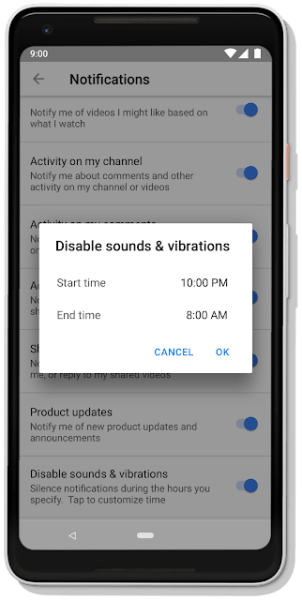
Images courtesy of YouTube. I am a member of the YouTube Kids Parent Panel but am not compensated for my involvement nor was I required to write about this as part of my role.


